1. First, use your account login the IVMS client, click Other option, then choose System Setting.

2. Click System Parameter, find the UI Style, then you can change it to default or classic UI at this side, our default UI mode is classic, after you change the UI style, the IVMS Client will restart.
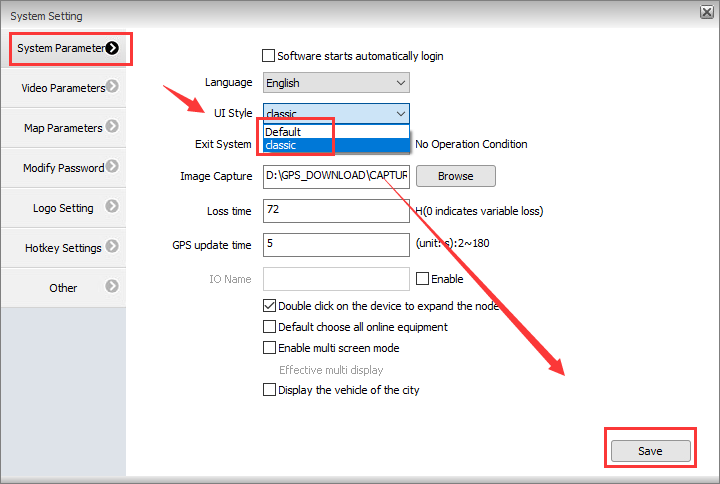
3. If you choose Default UI mode, it will show like this.
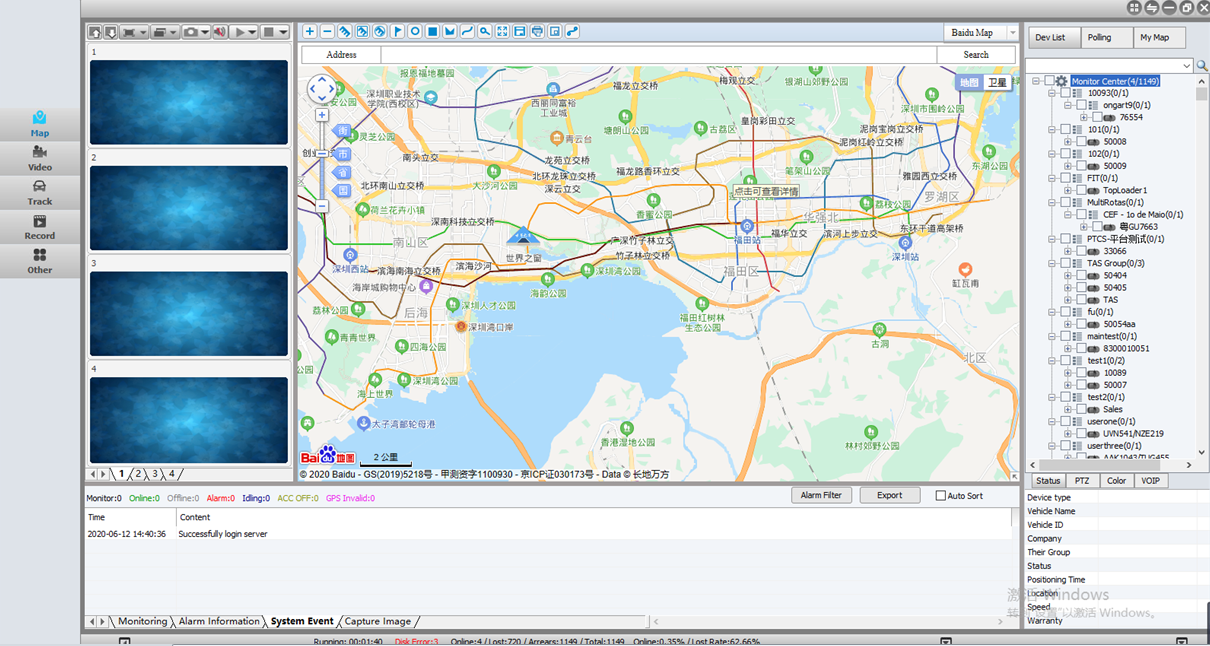
4. If you want to use two PC screen to monitor the IVMS Client, you just need to choose this option, then you can check the video and map from different screen at the same time.
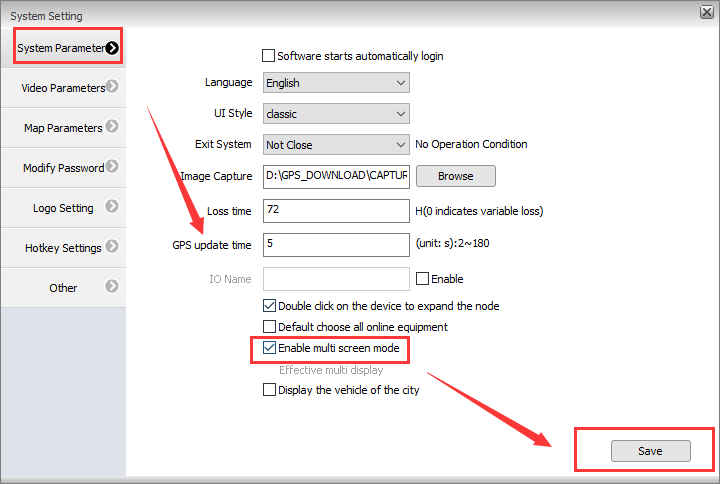
FAQ DOWNLOAD
![]() How to change the IVMS Client UI style and open multi screen mode.docx
How to change the IVMS Client UI style and open multi screen mode.docx

 Icarvisions.com
Icarvisions.com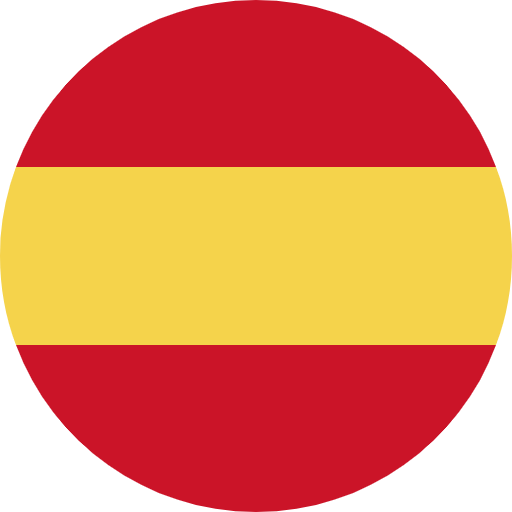 Español
Español português
português 简体中文
简体中文 繁體中文
繁體中文 Deutsch
Deutsch Français
Français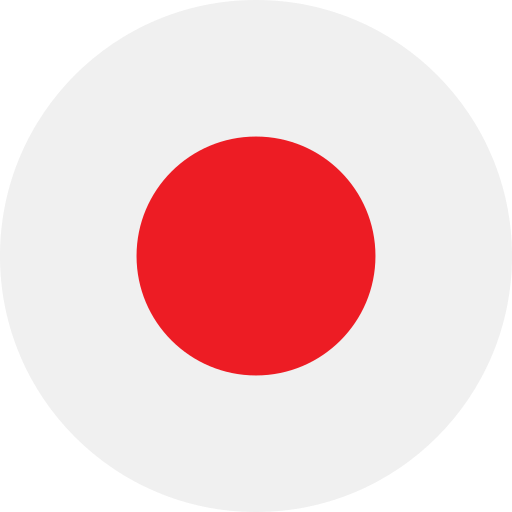 日本語
日本語 한국어
한국어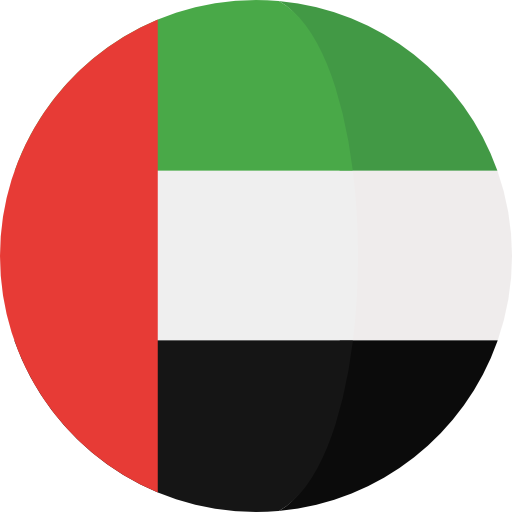 بالعربية
بالعربية TÜRKÇE
TÜRKÇE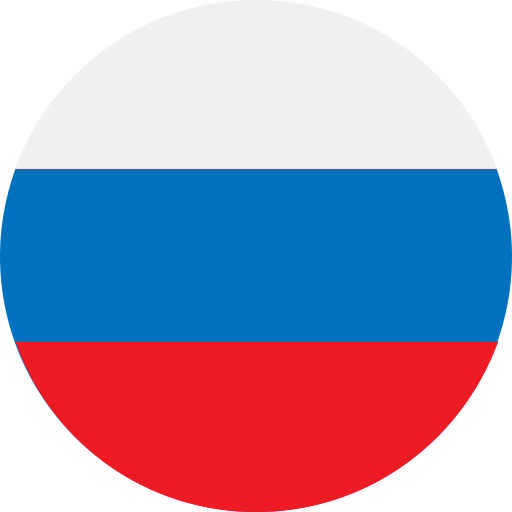 русский
русский English
English
Contact Us
Questions or comments? Please fill out the form below, send a quick message, or call us. We love to hear from you!