Normally, My Map works like this below:
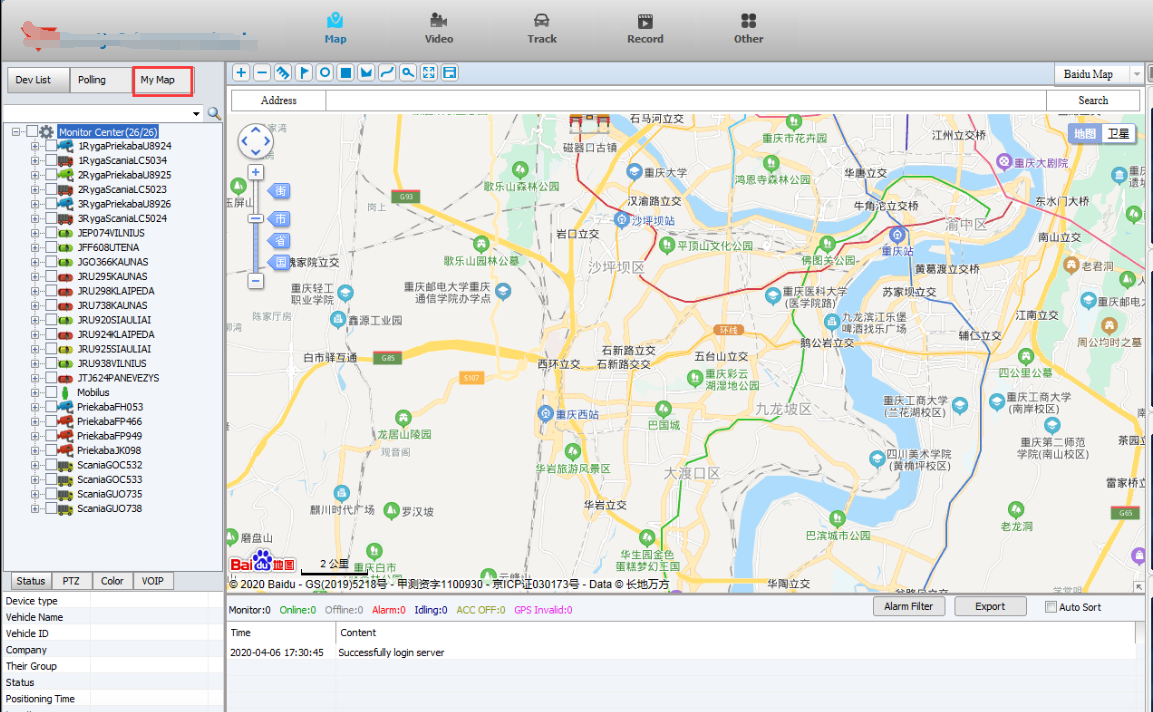
When My Map lost, it shows like this:
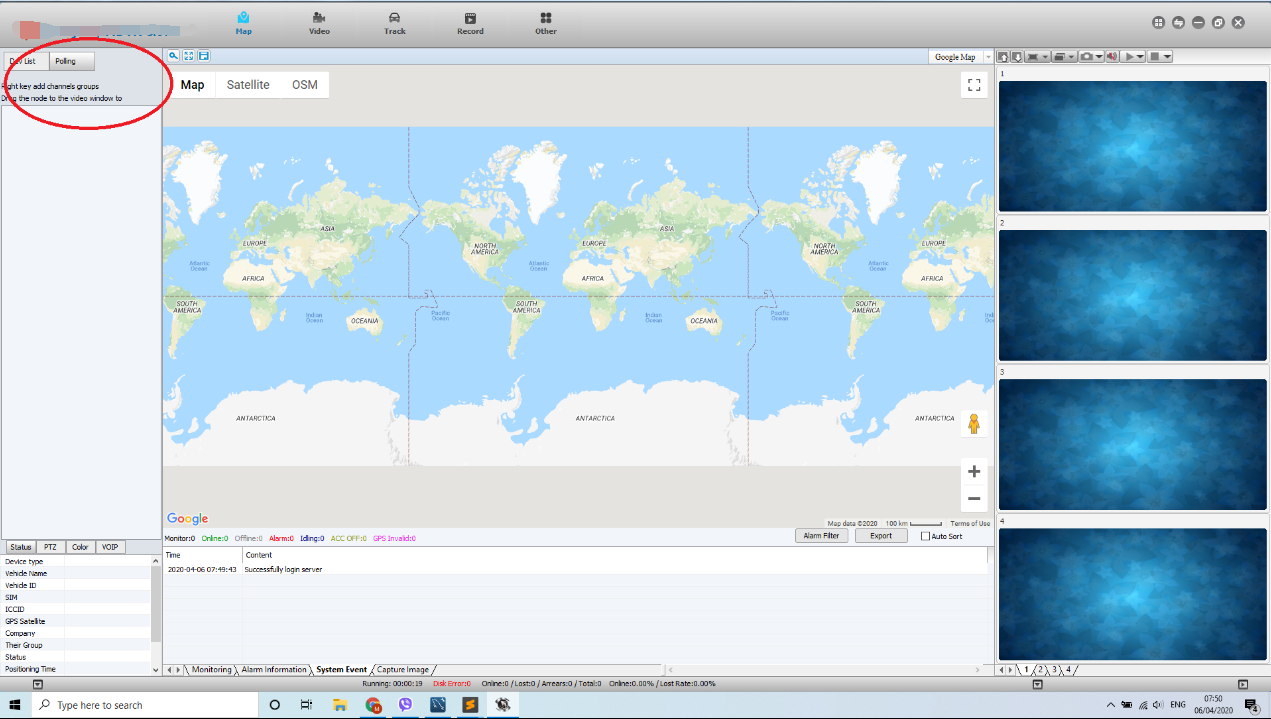
When this problem happen, please refer to the follow steps to check the issue.
1. Check the database table for checking if the roles has not been added.You can follow the attached FAQ:
https://www.icarvisions.com/faq/how-to-add-the-alarm-config-role-for-the-ivms-client-390.html
For My Map issue, the code is 611, you can check if the roles has 611.
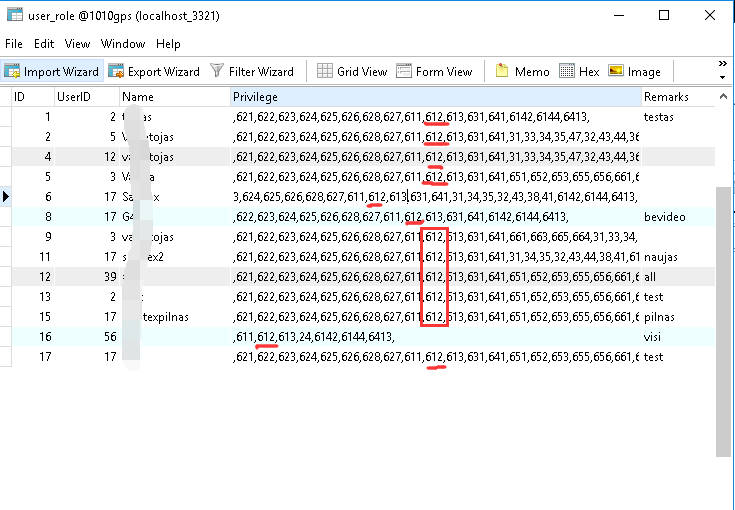
2. If the above can not fix the issue, you need do the following operations. Click the Register and input the license code into the Serial panel, and then click Anti Registered, after this operation, the vehicles will update to the original amount 10. And finally, input the license again to the Serial panel, and click Register. The reason is that the register record has problem, so need clean up the record and register it again, and then the My Map will come back again.
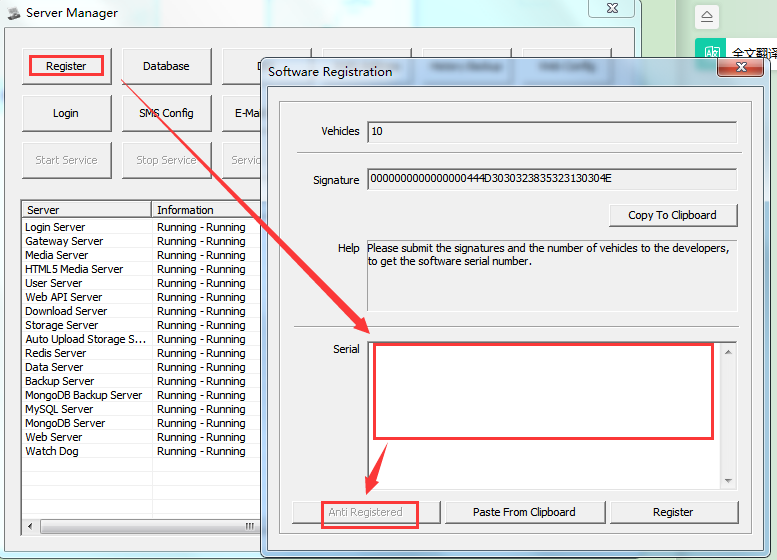
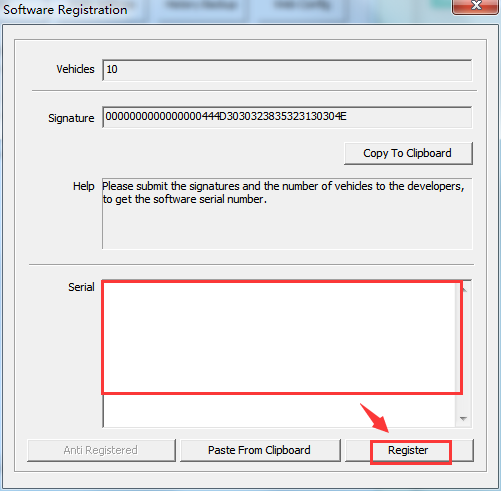
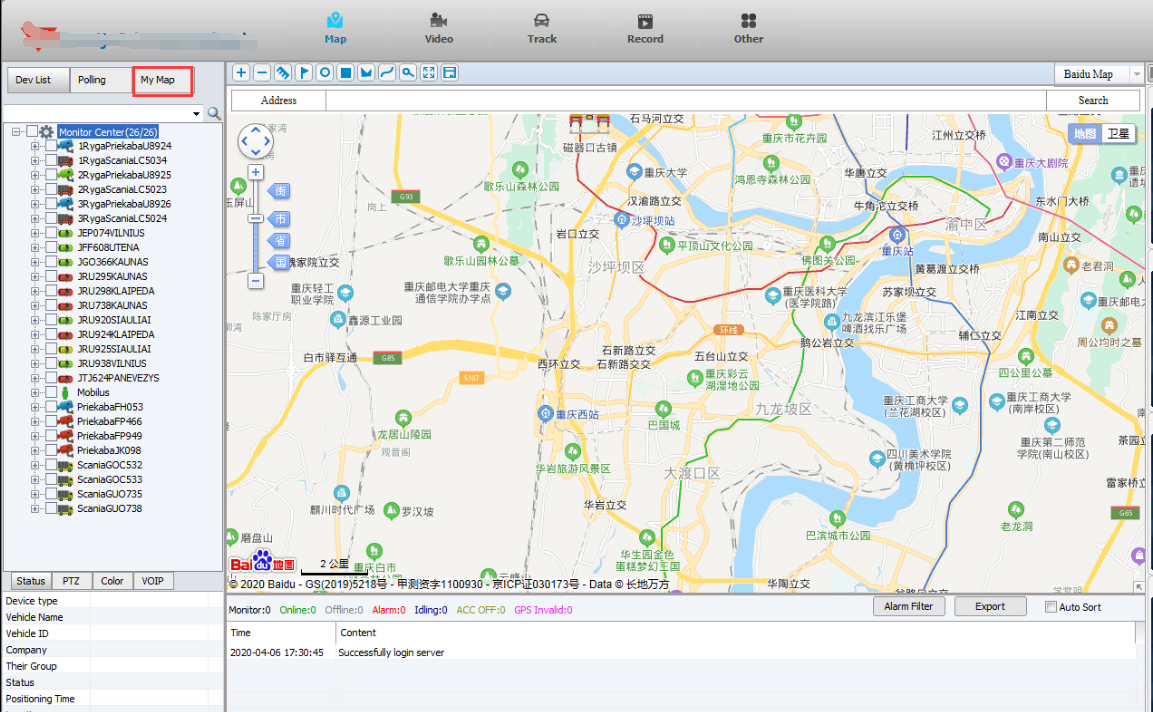

 Icarvisions.com
Icarvisions.com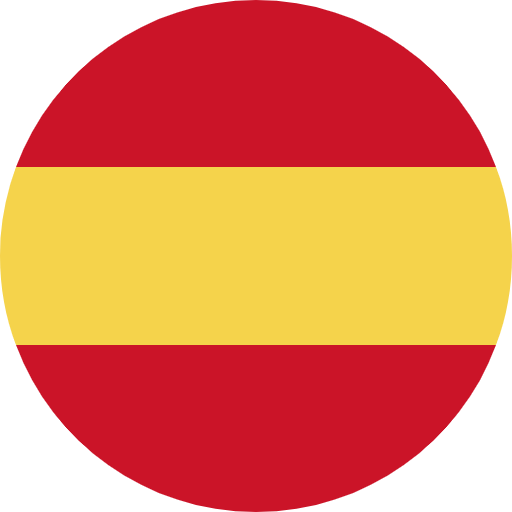 Español
Español português
português 简体中文
简体中文 繁體中文
繁體中文 Deutsch
Deutsch Français
Français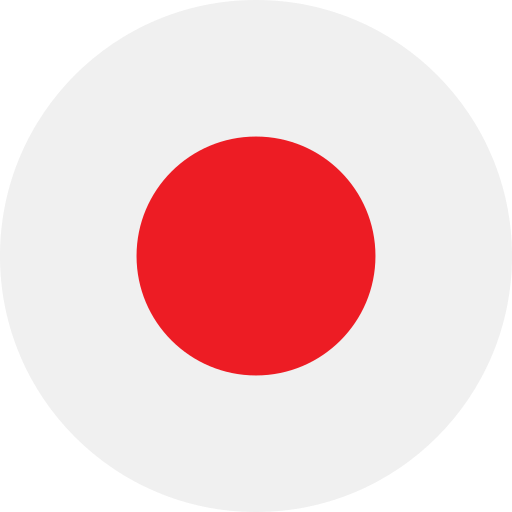 日本語
日本語 한국어
한국어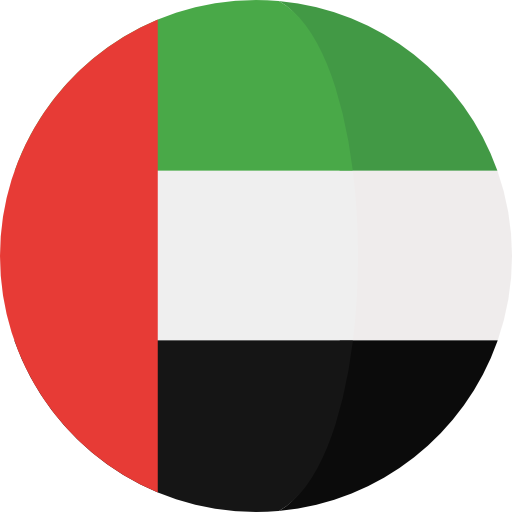 بالعربية
بالعربية TÜRKÇE
TÜRKÇE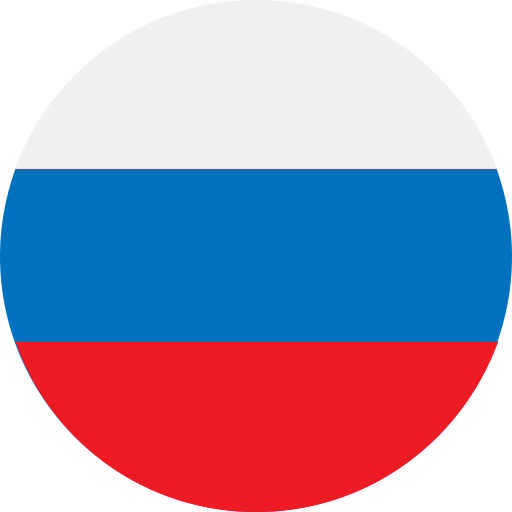 русский
русский English
English
Contact Us
Questions or comments? Please fill out the form below, send a quick message, or call us. We love to hear from you!