1. First you need to install the IVMS Server, then add a account and device in the web side.
2. Login the MDVR with default password 888888, then choose ‘BASIC’--’VEHICLE’, change the Device No. to the device you add in web side, save it.
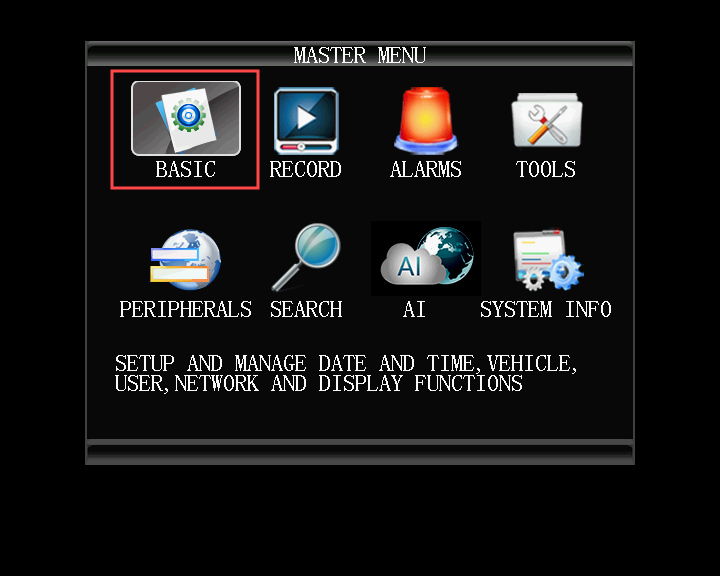
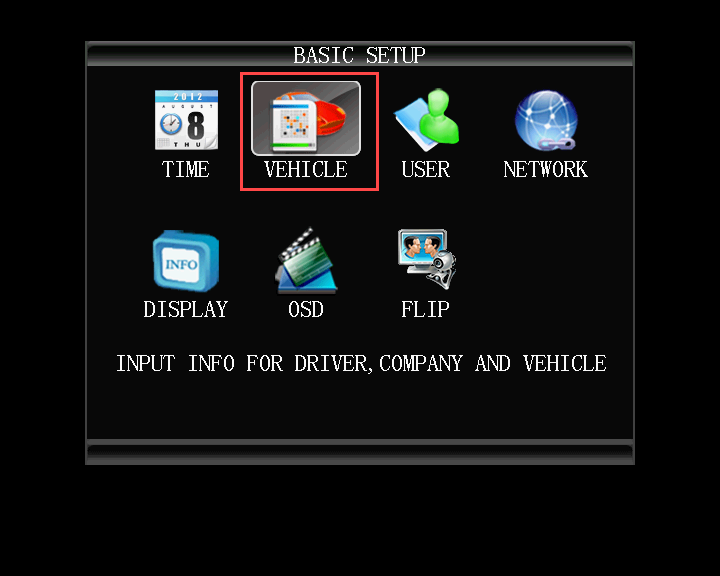
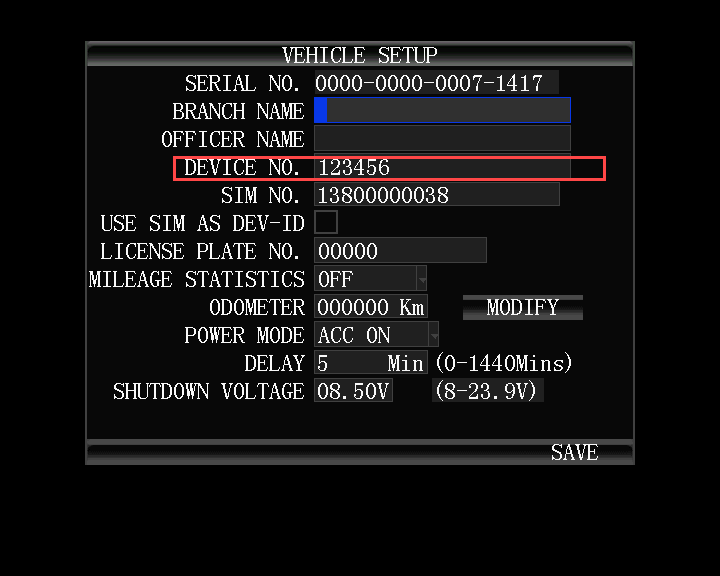
3. Go back to ‘BASIC’, choose "NETWORK", change the server IP and port to your server's WAN IP and port, then save it.
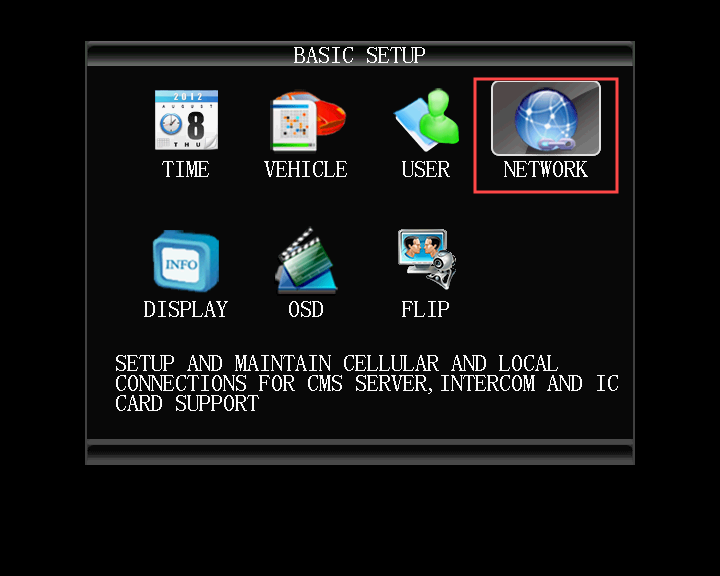
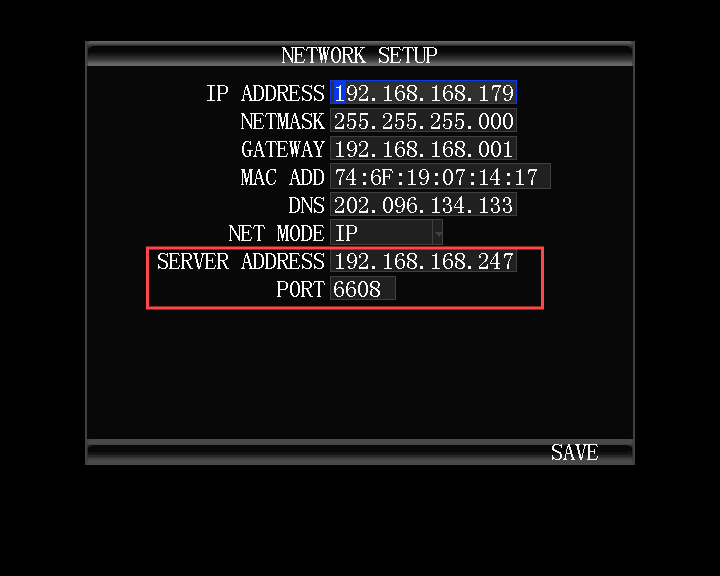
4. Go back to the setup menu, then choose 'PREIPHERALS'--'CELLULAR', change the 4G parameters, you can ask your local 4G operators for those information: APN, Center Num, User Name, Password. After you fill out this, save it.
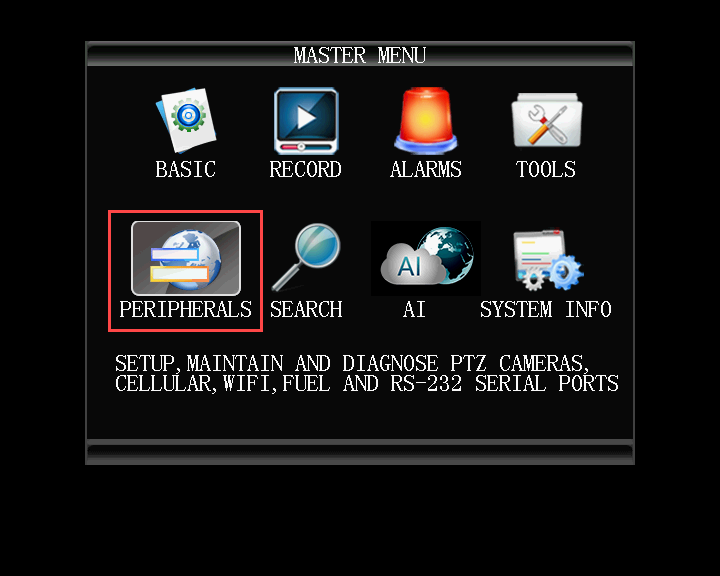
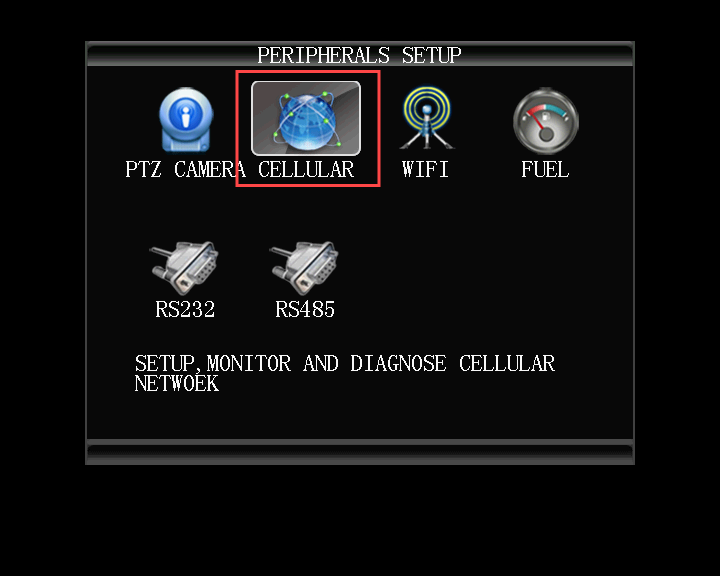
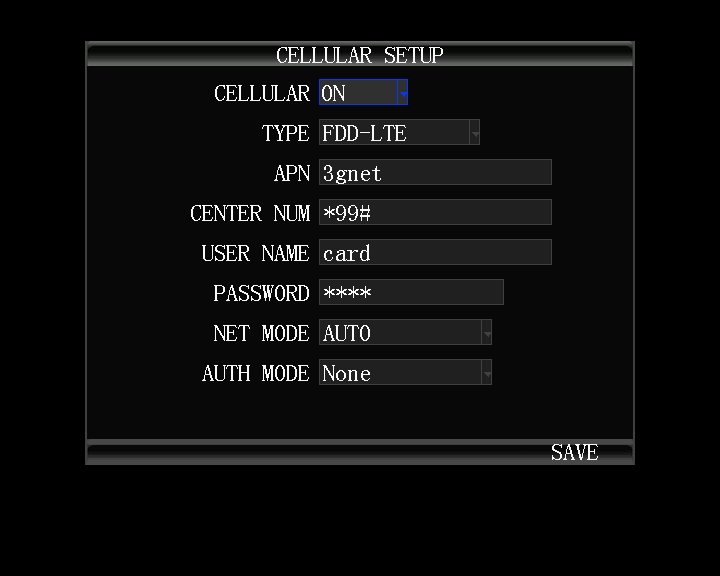
5. Go back to the Video preview window, click the info button on the remote control, you can see the system info page, wait a few mins, it will show Center-L SUCCESSFUL, this means the MDVR is online, then you can check the video in IVMS Client side.
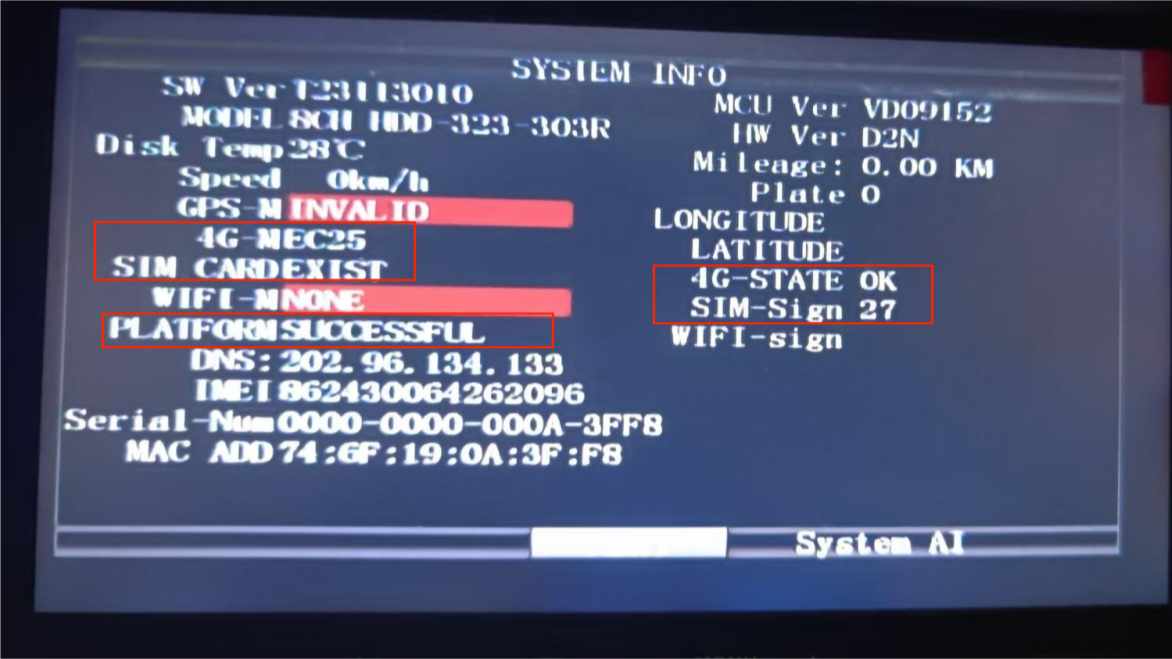

 Icarvisions.com
Icarvisions.com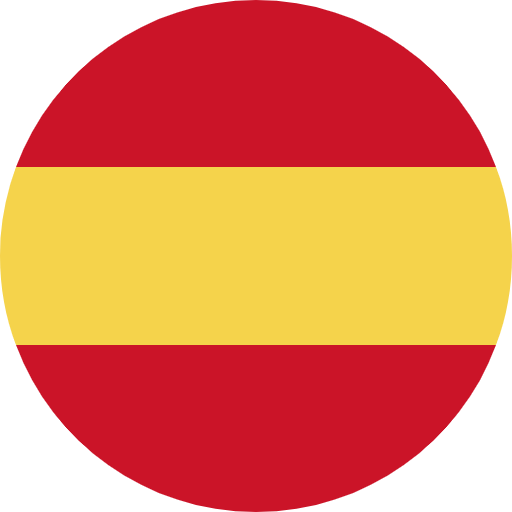 Español
Español português
português 简体中文
简体中文 繁體中文
繁體中文 Deutsch
Deutsch Français
Français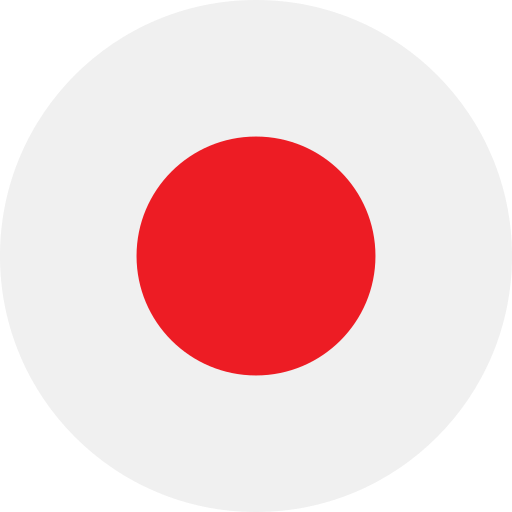 日本語
日本語 한국어
한국어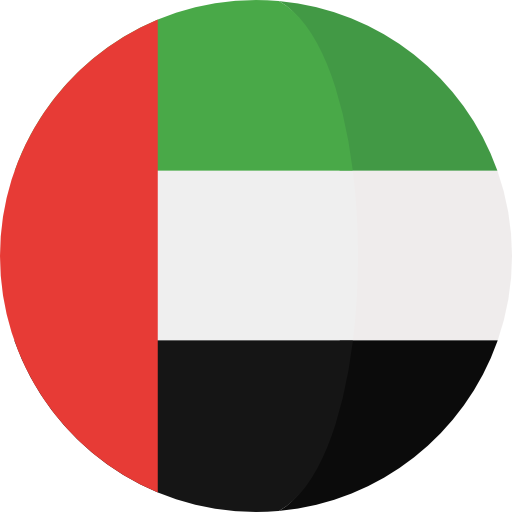 بالعربية
بالعربية TÜRKÇE
TÜRKÇE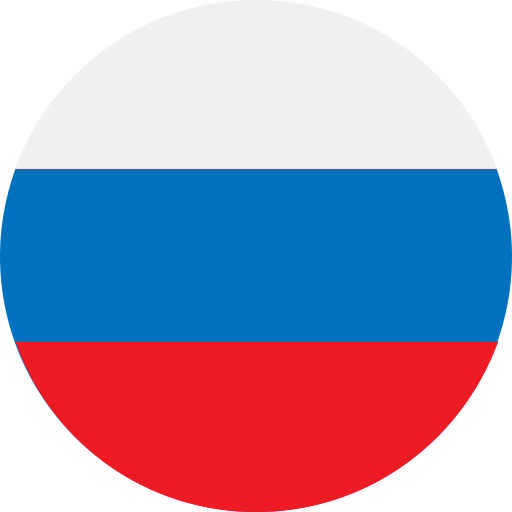 русский
русский English
English
Contact Us
Questions or comments? Please fill out the form below, send a quick message, or call us. We love to hear from you!